When processing card payments with Lightspeed Payments and the Lightspeed POS, the transaction is either approved or declined almost immediately - however, the funds from that transaction will not immediately appear in your bank. The Settlement report allows you to track when your transactions are processed and then funded into your bank account.
The Settlement report provides an overview of all deposits from Lightspeed Payments transactions. Each settlement includes a grouping of transactions either pending a deposit or deposited into your bank account. Each line in the report represents a settlement and funding status for a given date.
To understand the Settlement report, it's important to know the funding schedule for processed payments. A funding schedule represents when you can expect to see your funds. Settlements will generally appear in your bank account 2 business days after the original transaction date. For more information on the funding schedule for Lightspeed Payments, see Getting paid.
Access the Settlements report
- From the back office, on the left-hand menu navigate to Reports > Reports.
- Click Payment Reports under the Lightspeed Payments section.
- The Lightspeed Payments report will open.
- Click the Settlements tab to view the Payment Settlements report
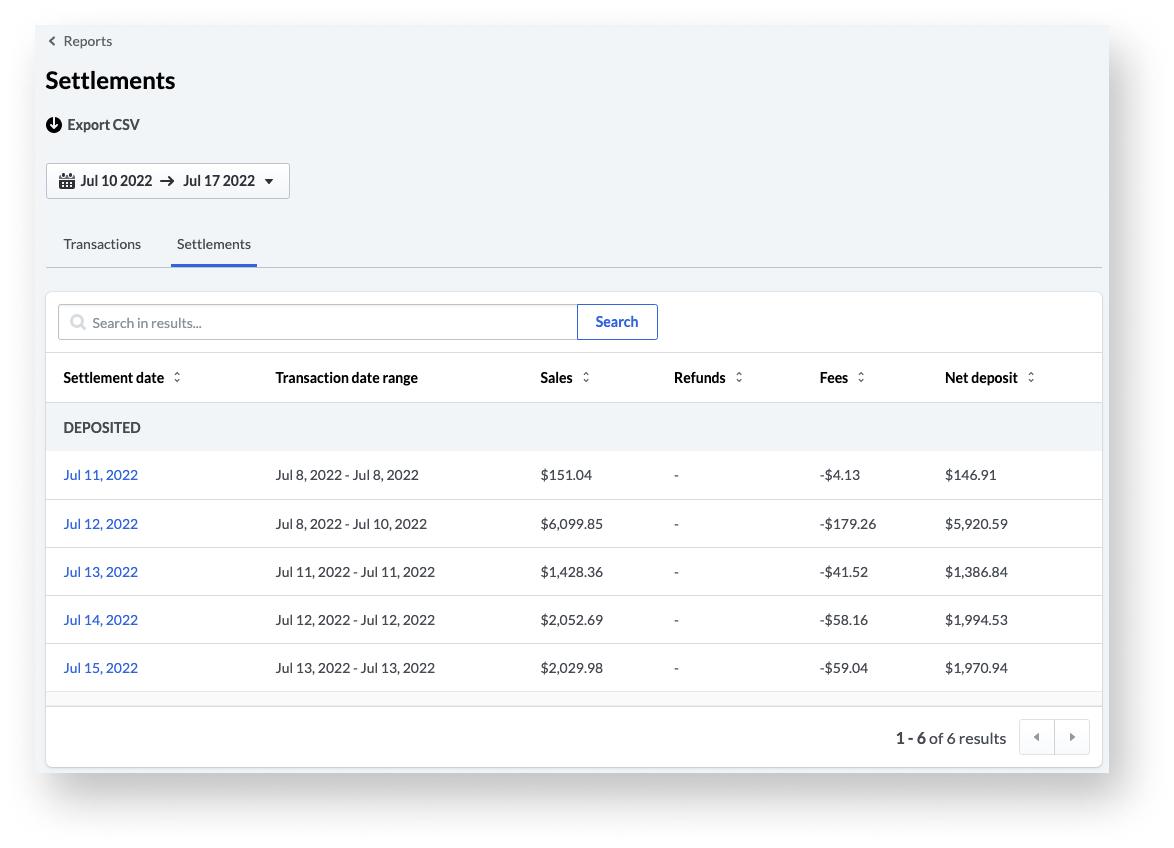
Settlements report components
The Settlements report is made up of six data columns, with each row representing an individual settlement date. For a detailed overview of each settlement, click on the settlement date.
| Settlement date | The date associated with the settlement. Click on this link to open the settlement report. |
| Transaction date range | The dates of all transactions associated with this settlement. |
| Sales | The total amount of sales captured within the time range of the settlement. |
| Refunds | The total amount of refunds captured within the time range of the settlement. |
| Fees | The total amount of fees accrued from all transactions within the time range of the settlement. |
| Net Deposit | The net amount deposited into your bank account (calculated as total sales minus refunds and fees) |
Settlement summary page
If a user selects an individual settlement from the Settlements report, this will open the Settlement summary page. On this page, there are two main components: the settlement summary and settled transactions. These sections offer summary information on the settlement for that date along with a list of all transactions included in the deposit.
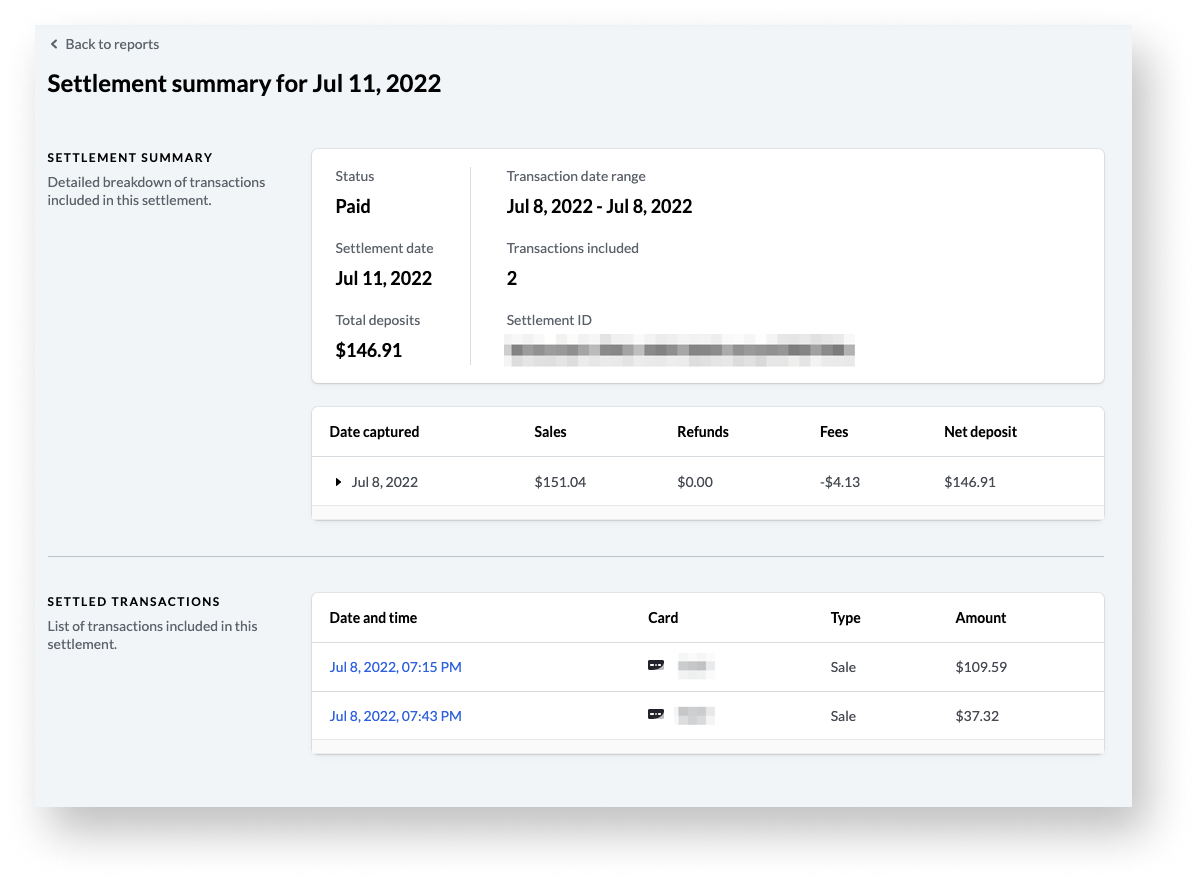
Settlement summary
| Settlement status | The processing stage the settlement is currently at. |
| Settlement date | The date associated with the settlement. |
| Total deposits | The net amount deposited into your bank account. |
| Transaction date range | The date range of all transactions included in the settlement. |
| Transactions included | The total number of transactions included in the settlement. |
| Settlement ID | The unique ID associated with the settlement. |
Settled transactions
| Date & time | The date and time of the transaction, based upon the timezone configured in your account. Click on this link to open the transaction summary report associated with this payment. |
| Card | The brand and last four digits of the card used to process this transaction. |
| Type | The transaction payment type associated with the payment (for example, Sale or Refund). |
| Amount | The authorized amount for the transaction. |
What's next?
For more information on the funding schedule for Lightspeed Payments, see Getting paid.