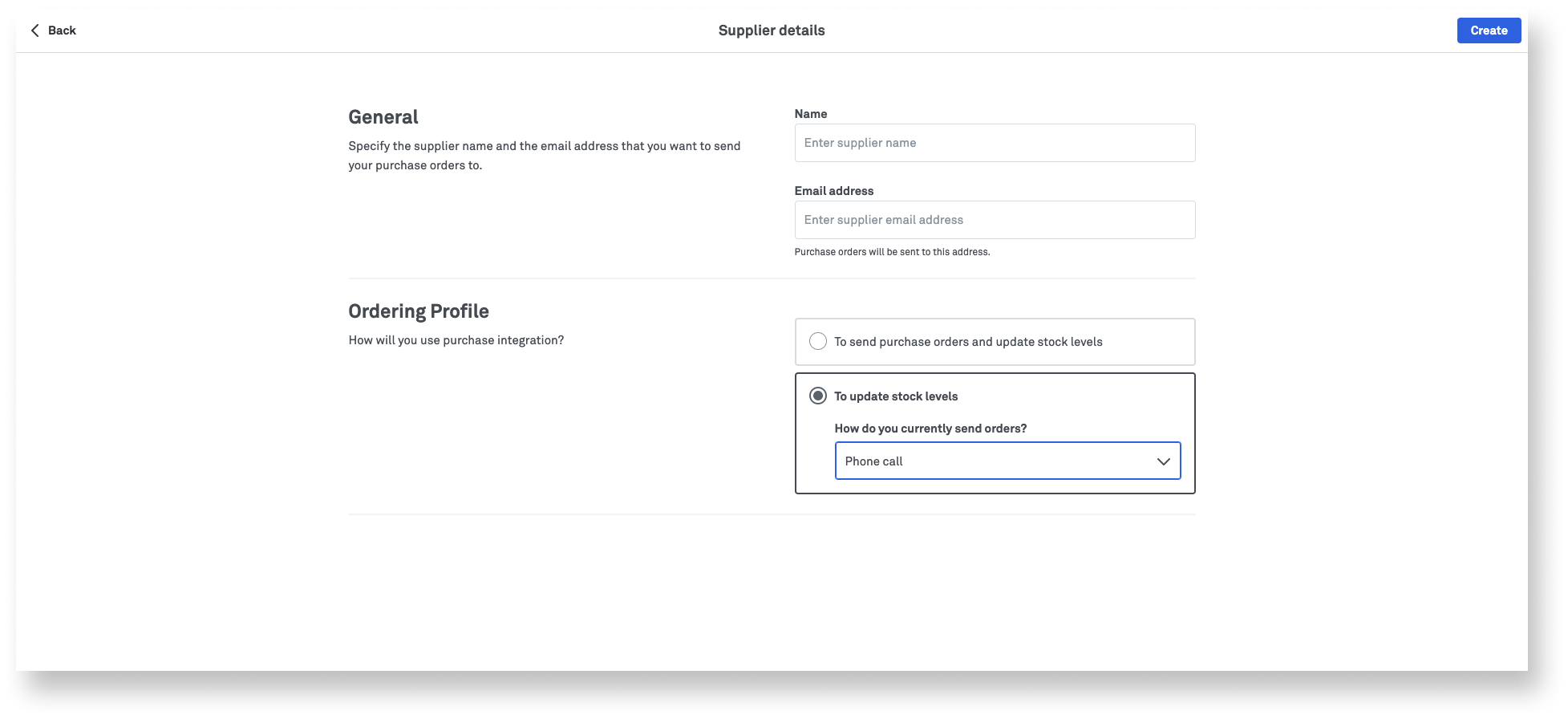Add suppliers to Inventory so you can send them new purchase orders directly from within the Inventory module and keep track of their supplier details.
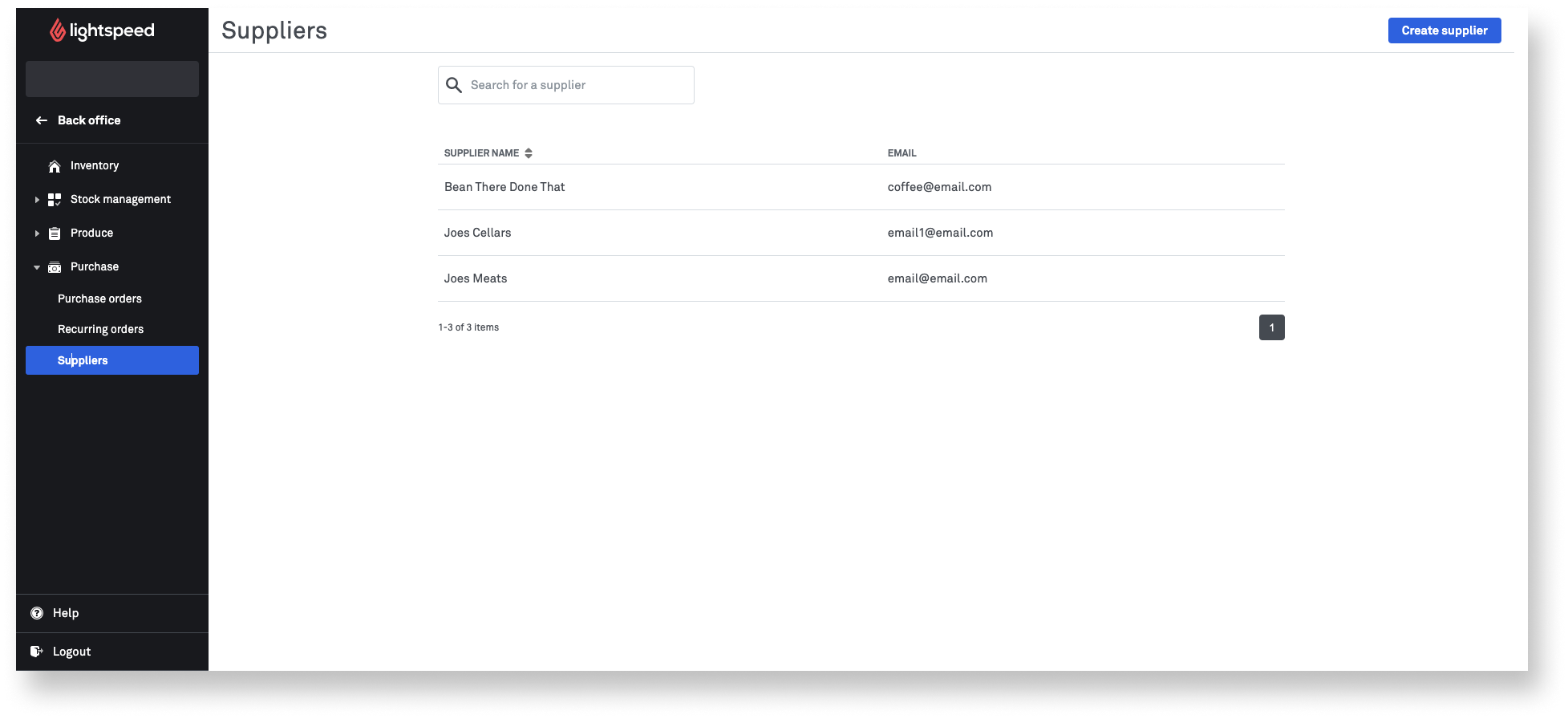
Creating suppliers
- Log in to the Inventory module with your Lightspeed credentials.
- From the navigation menu, select Purchase > Suppliers.
- Click Create supplier.
- Enter the supplier's name and the email address to which purchase orders will be sent.
- Select a Method of use to indicate how this supplier will be used. Based on your selection, a supplier will either be used to A) simply update stock levels or B) send purchase orders as well as update stock levels. If you choose the first option, you won't be prompted to send an email to the supplier when creating a purchase order.
- Select whether you would like to link received items to this supplier. If yes, only items linked specifically to this supplier will appear in the product list when placing a purchase order.
- Click Create.
See Creating purchase orders for steps on how to send orders to suppliers.