Access customer reviews in your Order Anywhere account to see what guests are saying about your restaurant. Customer reviews provide feedback about the quality of your product, customer service, and other aspects of your business. This feedback enables you to address customer dissatisfaction and identify your restaurant’s strengths.
After the expected pickup time, your customers will receive an email with a link to provide feedback about their experience. When customers click the link, Order Anywhere redirects them to a page with a star rating system and an optional comment box (max 1,000 characters). Once a customer submits their review, you can access it directly from your Order Anywhere account.
We can only invite customers who submitted an email address at checkout to leave feedback.
Accessing customer reviews
- Sign in to your Order Anywhere account.
- From the navigation menu, click Reviews. By default, Order Anywhere lists reviews by date and time in descending order (newest to oldest). You cannot edit, delete, or respond to reviews.
Note: If you wish to contact a customer, you can access their contact information by navigating to the Orders page and clicking on the order’s Collection code. - (Optional) Use the search bar to find reviews based on review keywords, such as the name of an item. Click Filter to sort your reviews by Rating, Language, or Feedback Type (with or without comment).
The bar graph on the Reviews page provides a visual summary of your total reviews (organized by star rating) and your Average rating across all reviews.
Only customer reviews submitted after August 24, 2022 will appear in your Order Anywhere account.
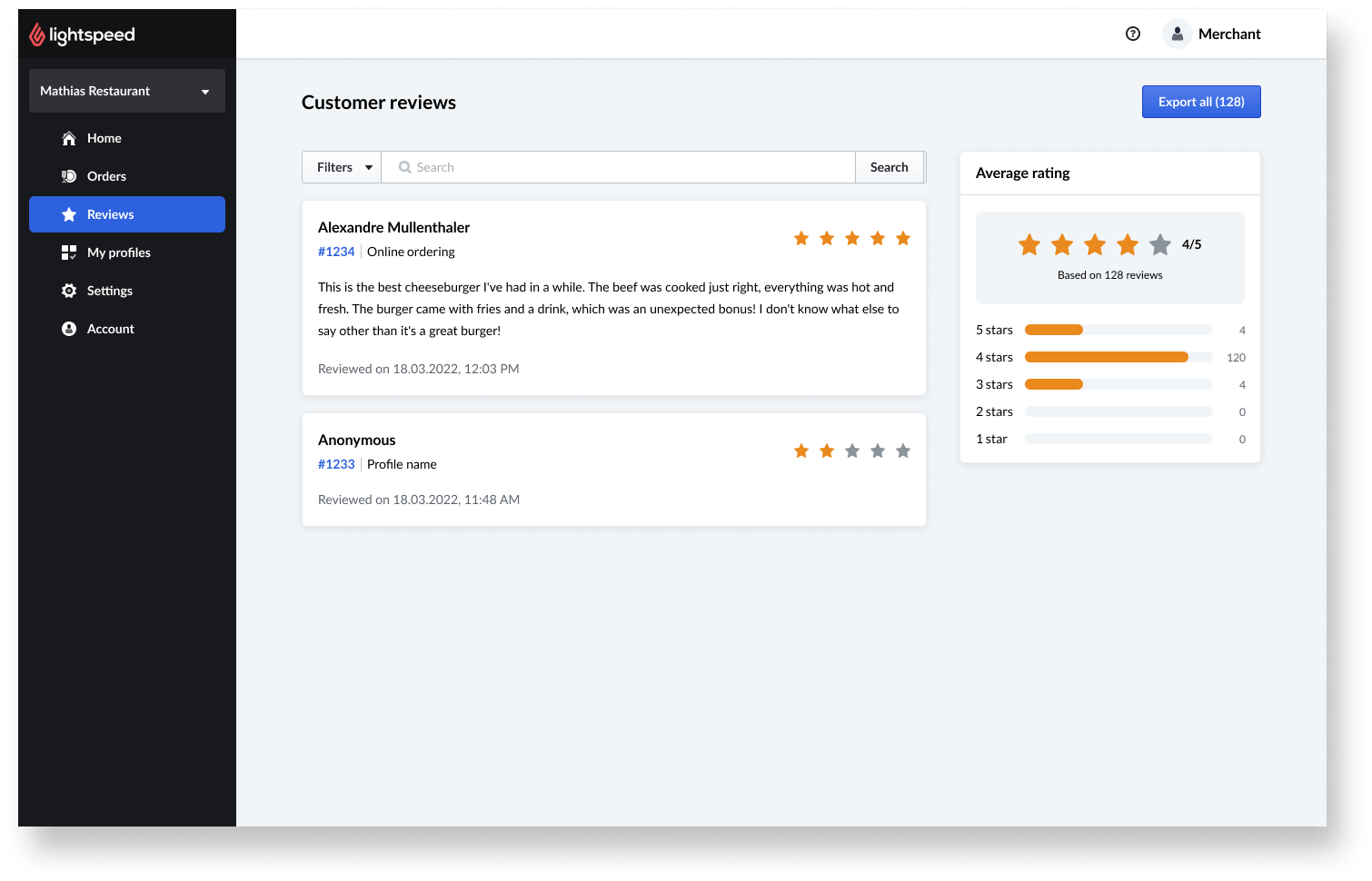
Viewing order details
You can view the order details associated with a customer review, such as the customer name, email address, and the items ordered. To access these details:
- Sign in to your Order Anywhere account.
- In the main navigation menu, click Reviews.
- Locate the review and click the review ID to access the order on the Orders page.
- To switch between orders, click the arrows in the upper-right corner.