It may happen that you need to update an existing customer's contact information. To edit a customer profile:
- Select the Assign customer button above the order items in receipt view or by tapping the Customers tab at the bottom of the screen.
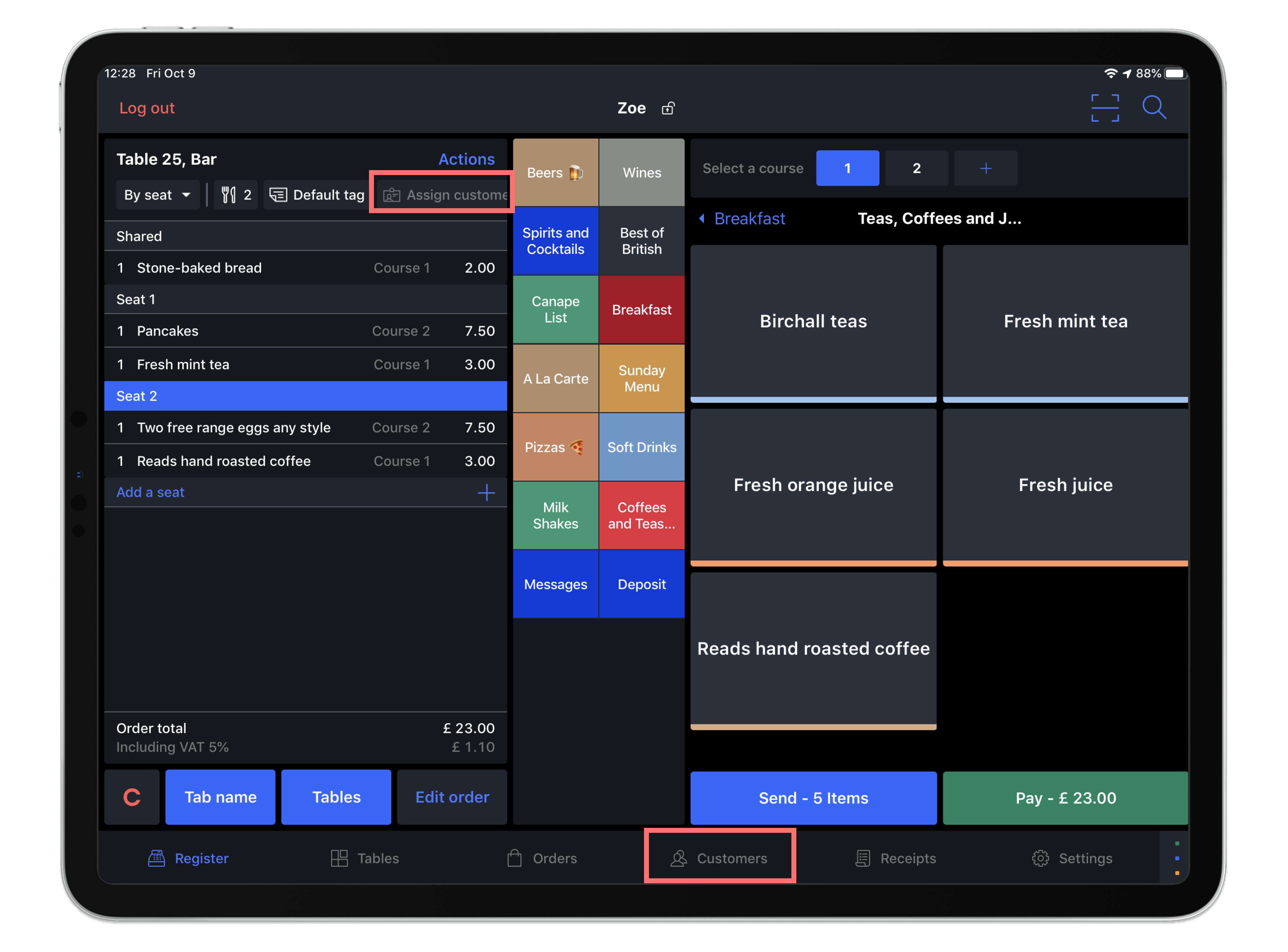
- In the Search bar, type an identifier from the customer profile (such as their phone number, email or name). A list of results will auto-populate as you type.
- Tap View to the right of their desired customer’s contact info. A pop-up window for the customer’s information will open.
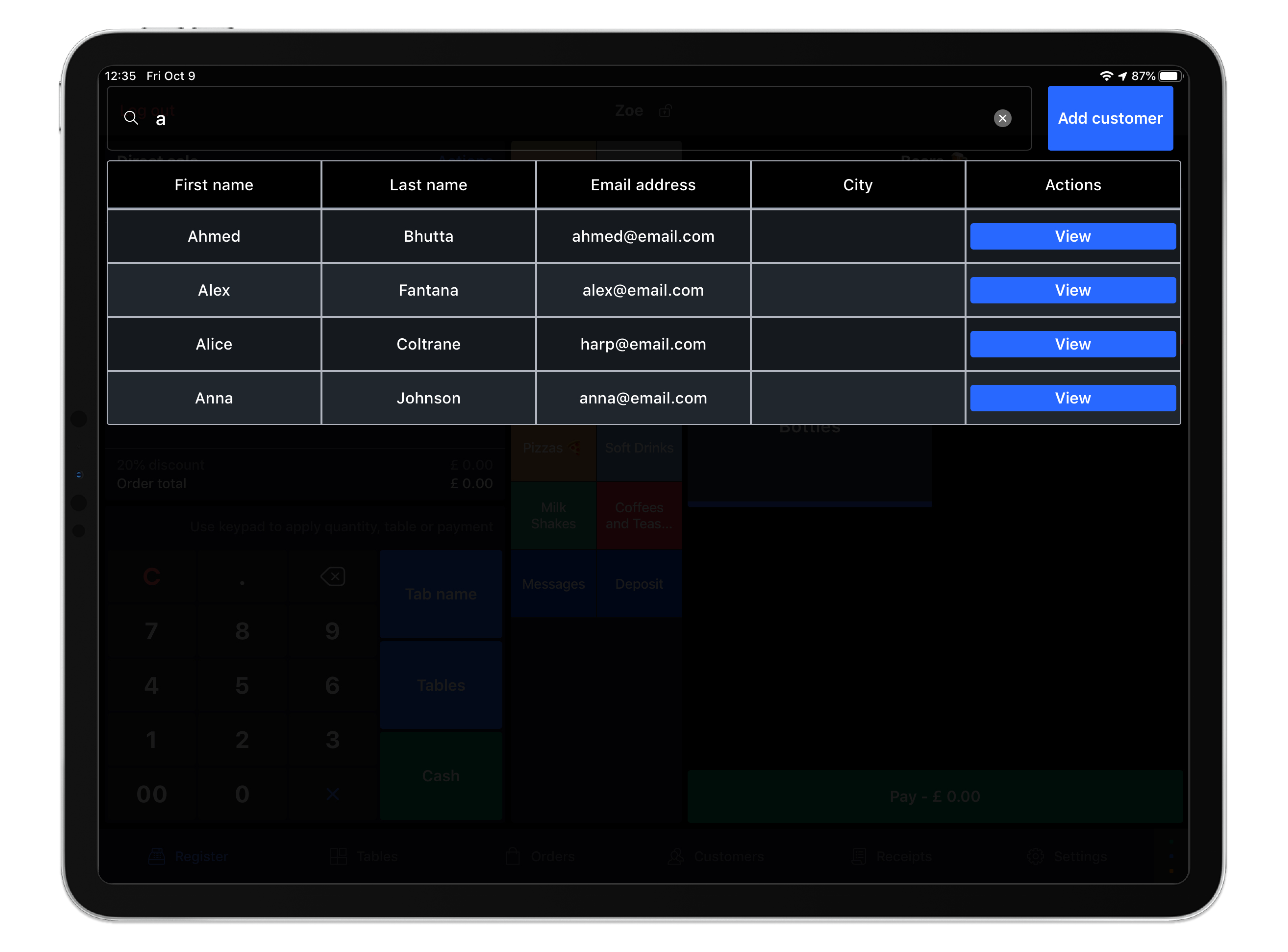
- Tap Edit at the top right of the Customer window and adjust the desired customer details. You'll be able to then adjust or add customer information such as their phone number, email or address.
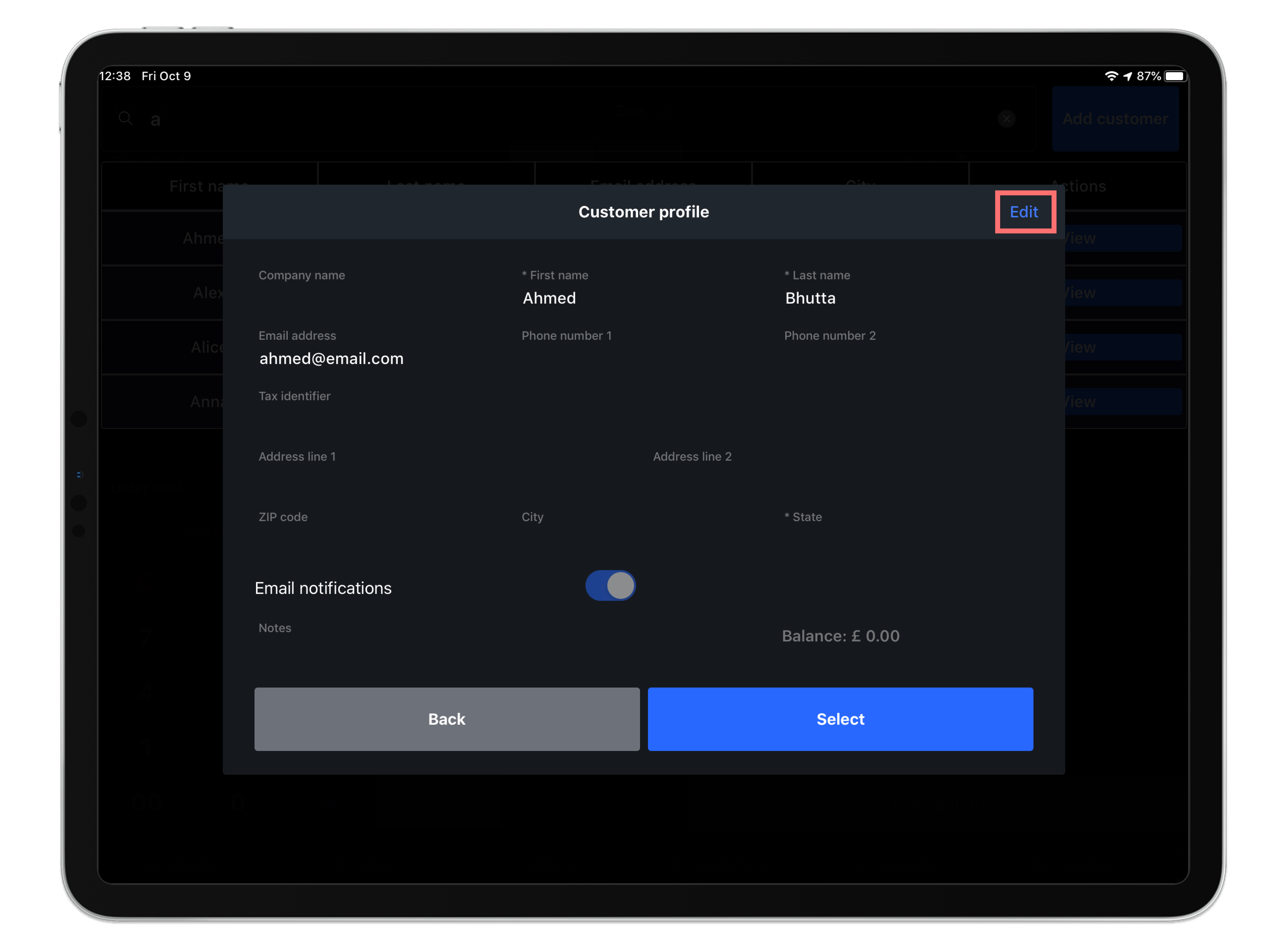
- When you are done editing customer details, tap Select.
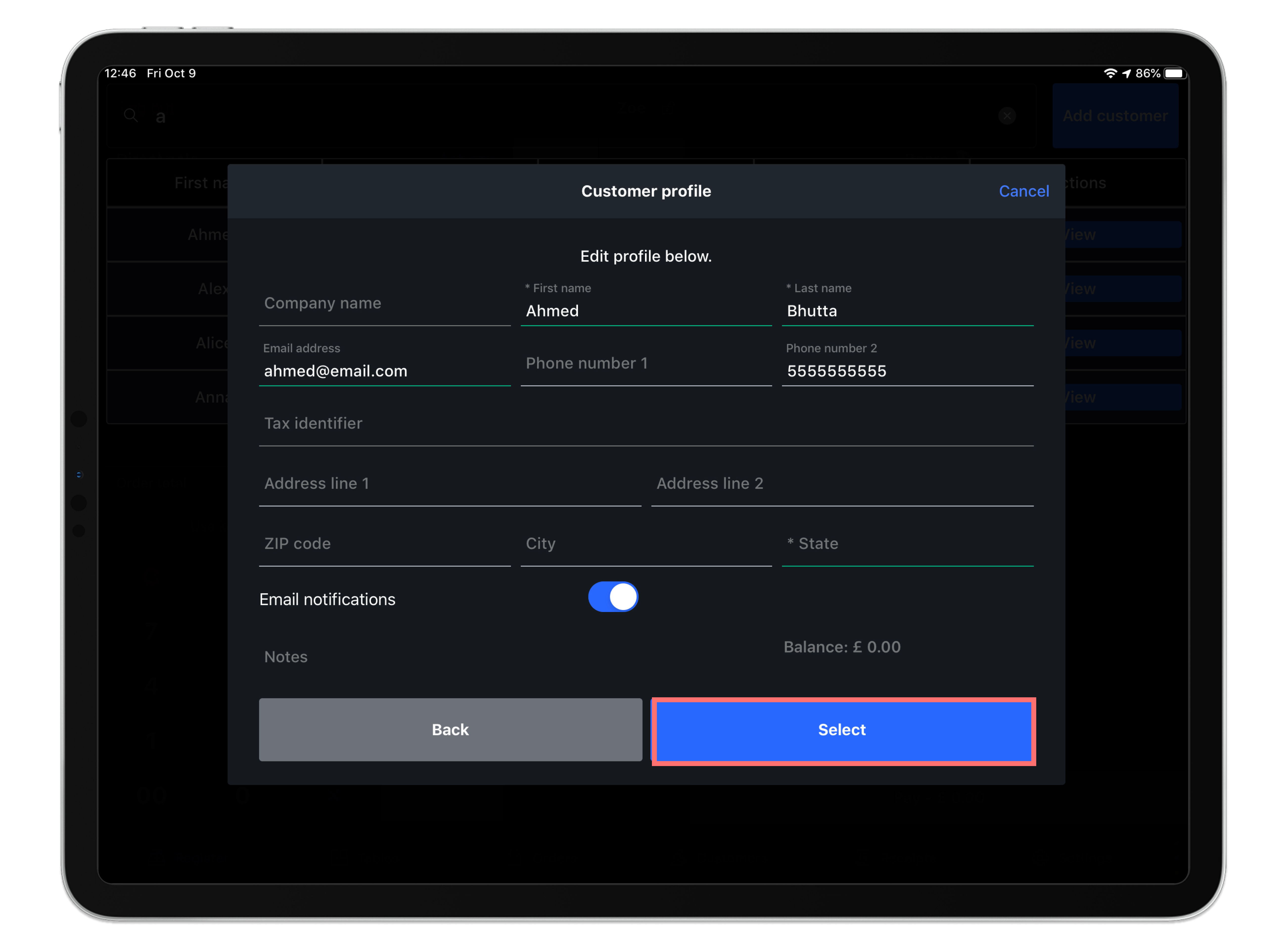
Editing and saving a customer's profile on Lightspeed Restaurant will also auto-add the customer to an open order on the POS.
What's next?
- Learn more about Managing customer invoices.