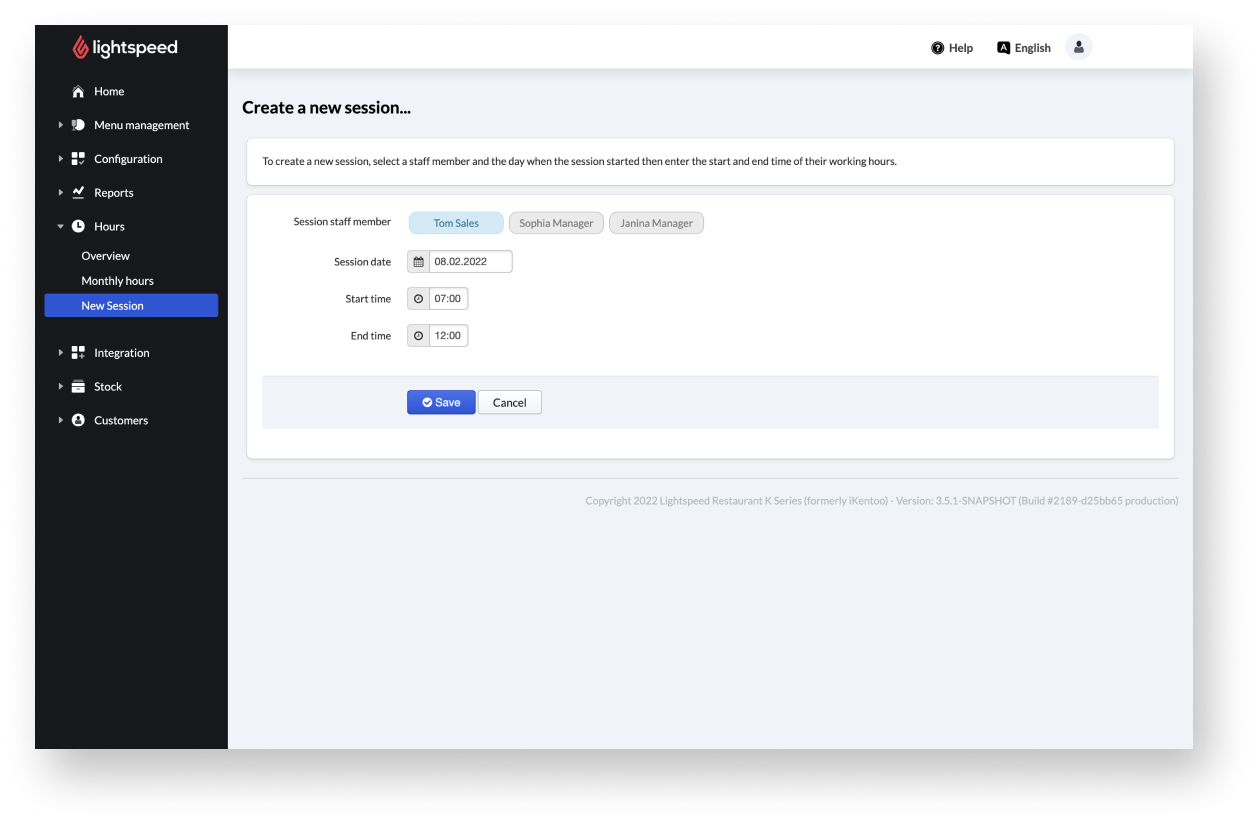If a POS user ever forgets to clock in or out of their session on the POS, you can manually add a user shift from the Back Office.
- Log in to the Back Office with your Lightspeed credentials.
- From the main navigation menu, select Hours > New Session.
Note: There are two ways to enter the New Session page. If you select Create a new session on the Monthly Hours page, you are ending up at the same New Session page. - To create a new session, select a staff member and the day when the user shift started then enter the start and end time of their working hours.
- Select Save. It may take a few moments before the newly created shift appears on the Overview and Monthly hours pages.
What’s Next?
See editing or deleting user shifts to apply changes on existing sessions.