After creating menus in the Back Office, link menus to different configurations (device profiles) from the Back Office. A menu can have multiple configurations, but a configuration can only use one menu.
The user can switch on the POS device between different configurations with different menus and settings. See About device configurations for information on configurations.
You can link and unlink configurations using the Menus page from the Back Office. Visit the Deleting menus section of Editing, duplicating, and deleting menus for details on how to unlink configurations.
- Log in to your Back Office with your Lightspeed Restaurant credentials.
- From the main navigation menu, select Menu management > Menus.
- Click the name of the menu to link with a configuration.
- Click Add configuration.
- Enable one or more configurations via the checkboxes. Currently linked menus will be unlinked from the selected configurations.
- Click Next.
- Click Publish to publish the menu with the chosen configuration on the POS devices.
- On the POS, click Reload in Settings > Control center to make the changes visible.
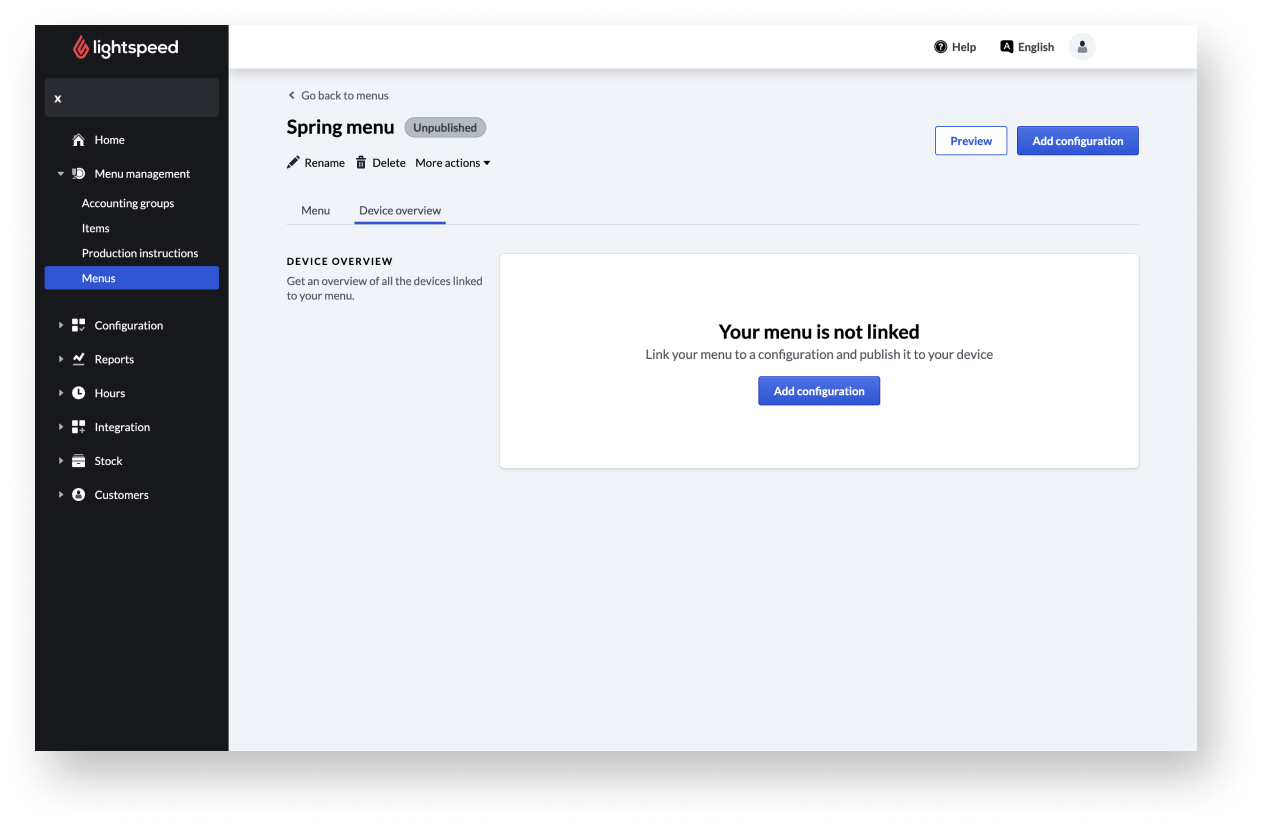
What’s next?
Edit, duplicate, or delete a menu after it has been created.
Import menus from a CSV file and export existing menus to save your data beyond the Back Office.