Before adding a customer to an order, their profile must exist on Lightspeed Restaurant POS (K). To create a customer profile on Lightspeed Restaurant:
- Select the Assign customer button above the order view or by tapping the Customers tab at the bottom of the screen.
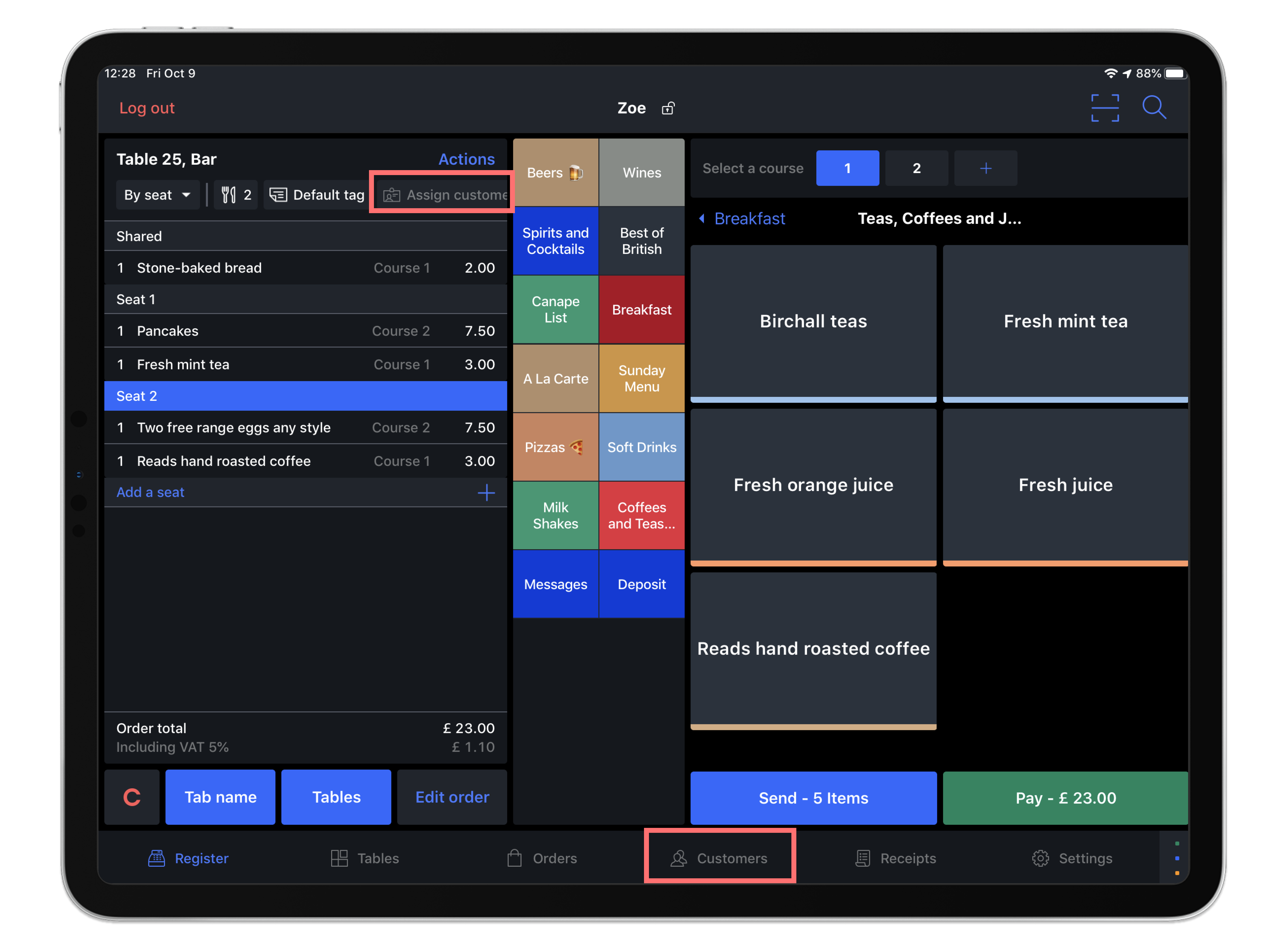
- From the Customer screen, select Add customer.
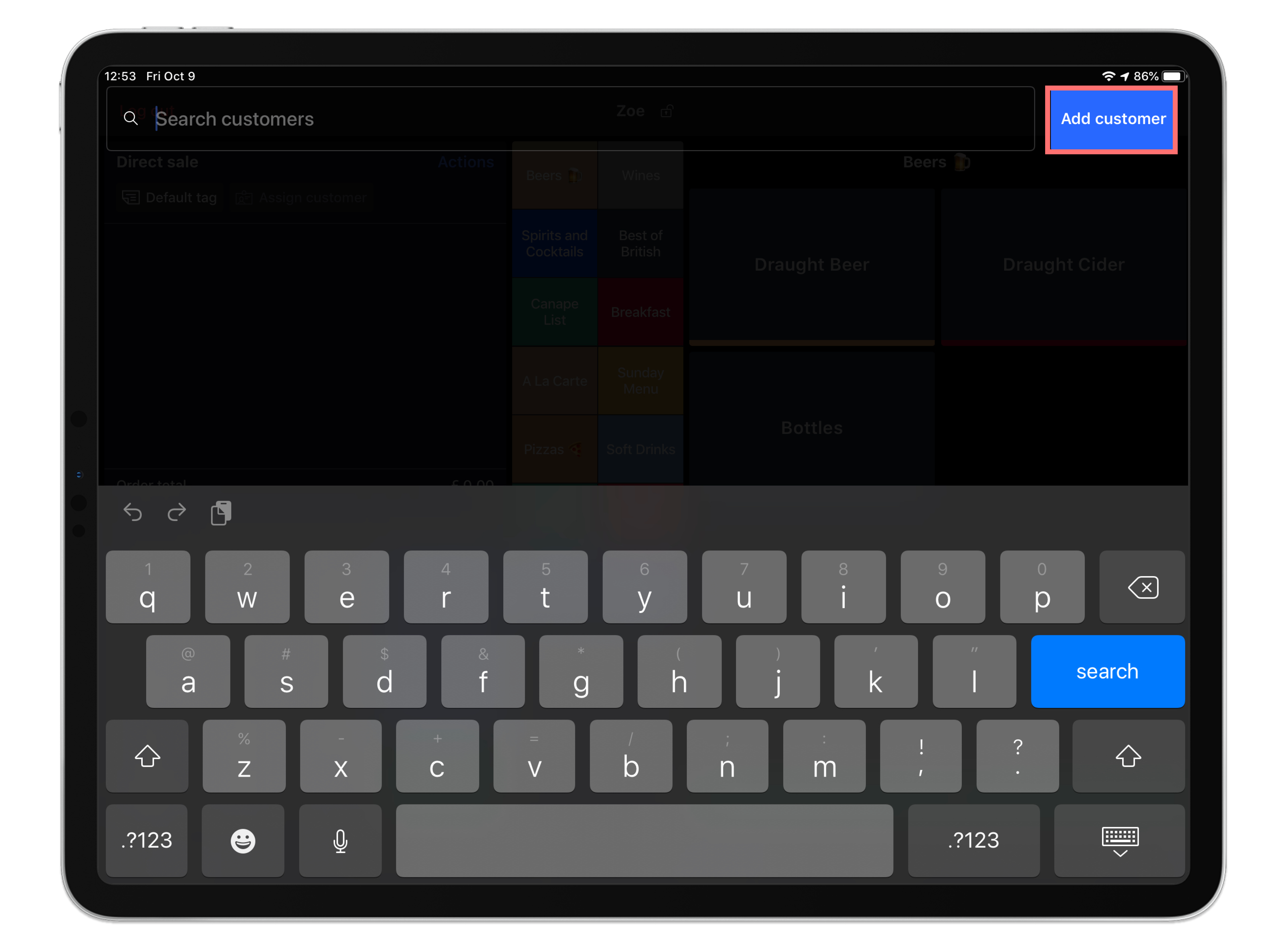
- From the pop-up window, confirm that the customer agrees adding their contact information to Lightspeed Restaurant by tapping the Continue button.
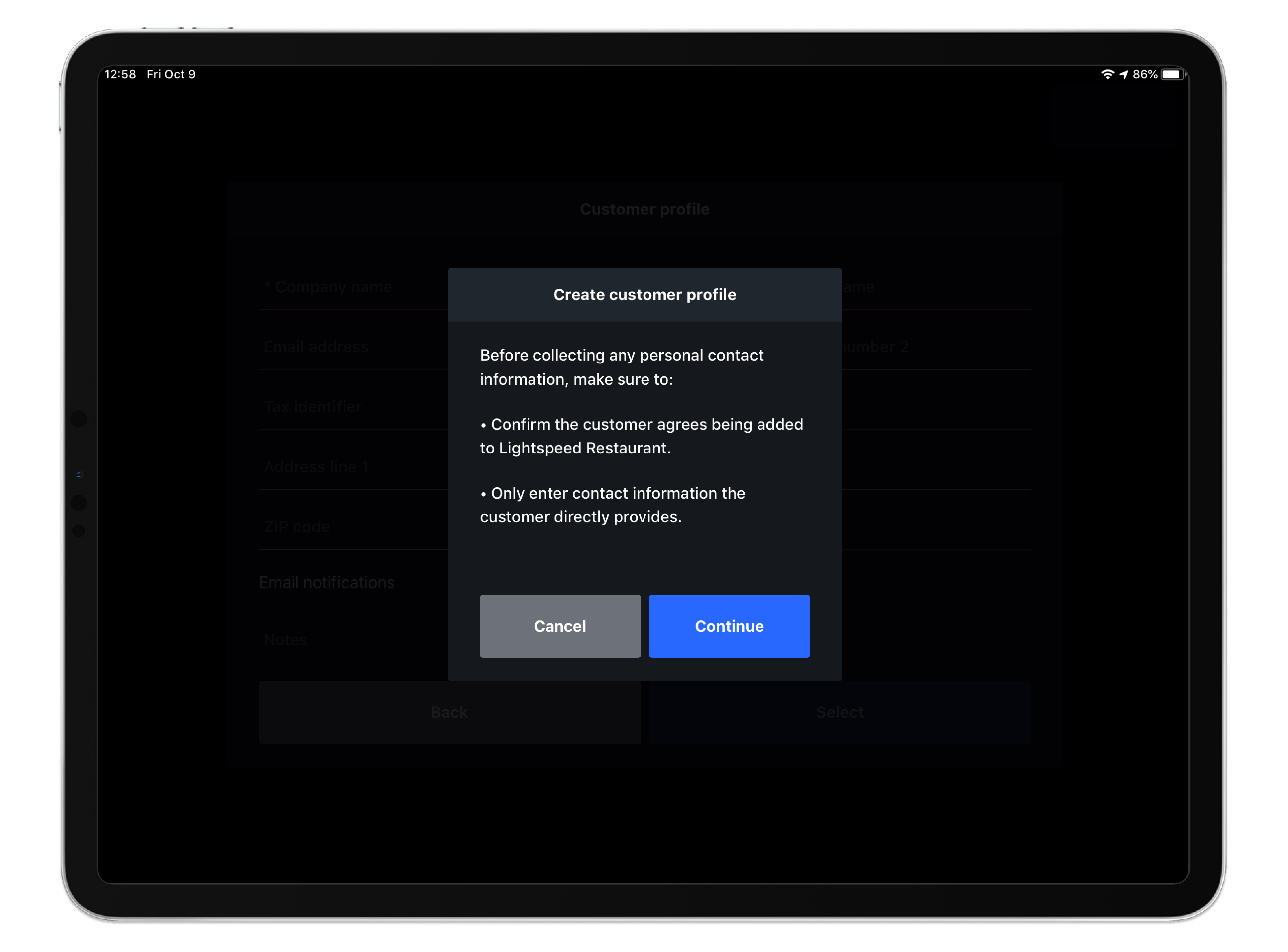
- Add the customer's contact information on the pop-up window. You may add the customer’s name, email, phone, tax identifier (in regions where this is applicable), address, and any other useful information as a custom note. From this window you may also enable Email notifications if the customer agrees to receiving emails from your business (such as an invoice or electronic receipt).
- When you’ve added customer details, tap Select to save your customer profile. If you are creating a customer profile from the Register screen, the new customer profile will be auto-added to the order at this time.
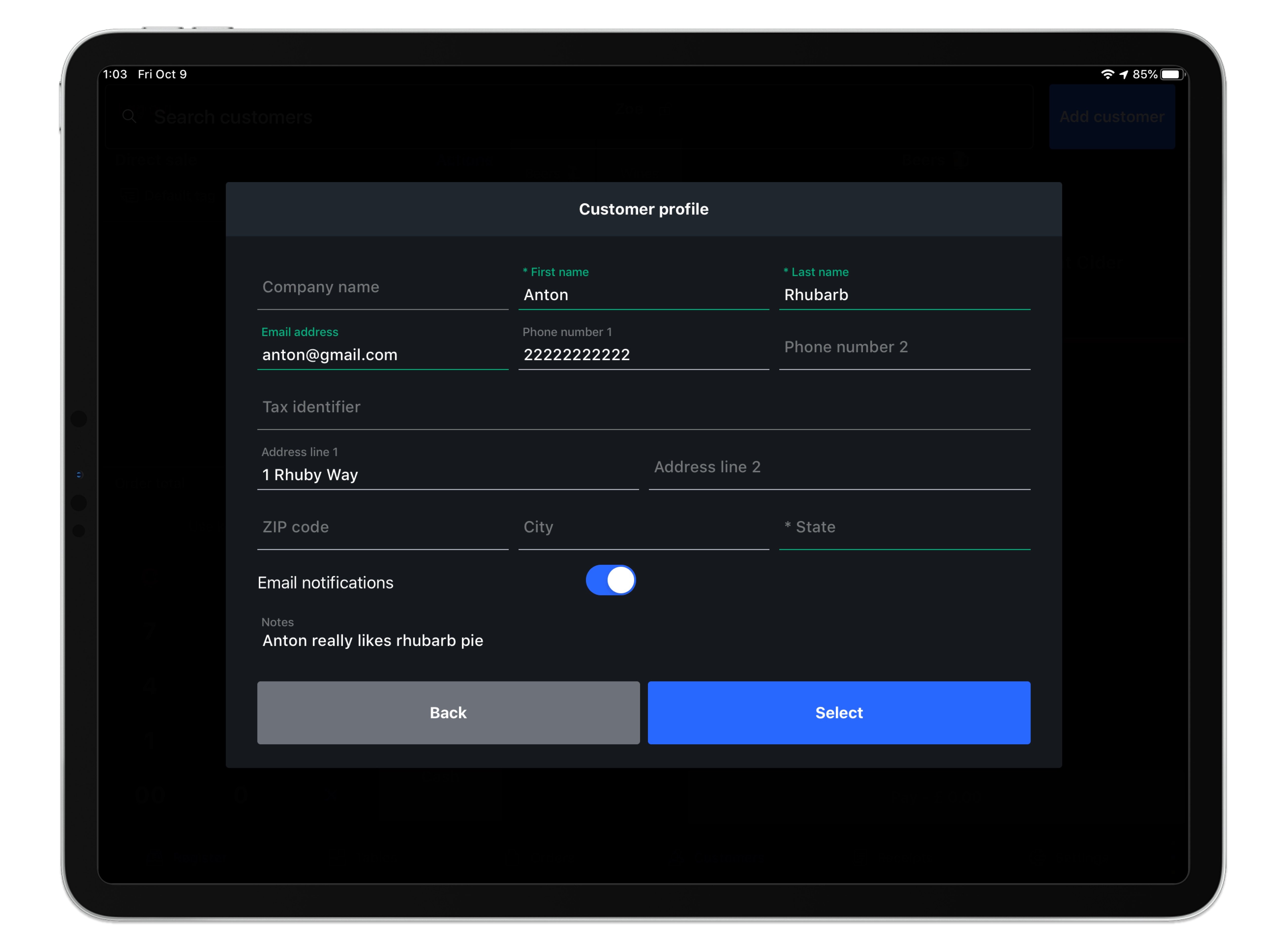
NOTE: Creating a new customer profile will also automatically add the new customer to the open order.
What's next?
- Learn more about Editing a customer profile.
- Learn more about Managing customer invoices.