Charge the scanner
Please follow the steps below to charge your scanner.
- Connect the charger to the scanner.
- Plug the charger into the outlet.
- Charge scanner for 8 hours until fully charged.
As long as you see an amber light, the scanner is still in charging mode. When the LED has changed to green, the charging process is finished.
Pair the scanner to a POS device
- For quick set-up, turn off the host device’s Bluetooth.
- Power on the scanner.
- Scan the Bluetooth connection barcode below.
- Turn the host device’s Bluetooth back on and pair. You are now ready to use the barcode scanner!
| Application Mode (MFi-SPP) for Apple iOS devices. Configures scanner to work with an app developed with Socket Mobile’s SDK like our Lightspeed Restaurant Application. |
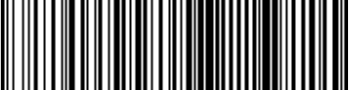 |
Reset the scanner
If you must reset the scanner for any reason, scan the code below. To reconnect the scanner you must Pair the scanner to a POS device again.
| Revert all settings to factory defaults. The scanner will power off after scanning this barcode. | 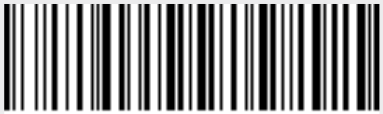 |