⚠️ Important: iKentoo 3.0 will no longer be supported as of September 1, 2022. To continue receiving fixes, security updates, and new features, follow the steps here to upgrade your existing POS to Lightspeed Restaurant before September.
Upgrade from iKentoo 3.0 to Lightspeed Restaurant to begin using the new features and improvements in our flagship hospitality platform. See our migration video to learn more about what's new in the Lightspeed Restaurant POS app:
Upgrading to Lightspeed Restaurant from iKentoo 3.0
Important:
- Upgrading takes a few minutes per POS device. We recommend upgrading during non-business hours to avoid disrupting service.
- Lightspeed Restaurant works on devices running iPadOS or iOS v13.5 or later. To learn how to update iPadOS or iOS before upgrading, see Apple Support. If you are unable to update to a supported version of iPadOS or iOS, contact our Support team for help.
- Verify there is an active internet connection on each device running the iKentoo 3.0 app.
- In the iKentoo app, close all open tables, accounts, sessions, and working shifts.
- Open the App Store, then search for and download the Lightspeed Restaurant POS (K) app.
- Open the Lightspeed Restaurant app after it is finished downloading.
- In Lightspeed Restaurant, tap Start migration and select Open to import existing iKentoo settings and data.
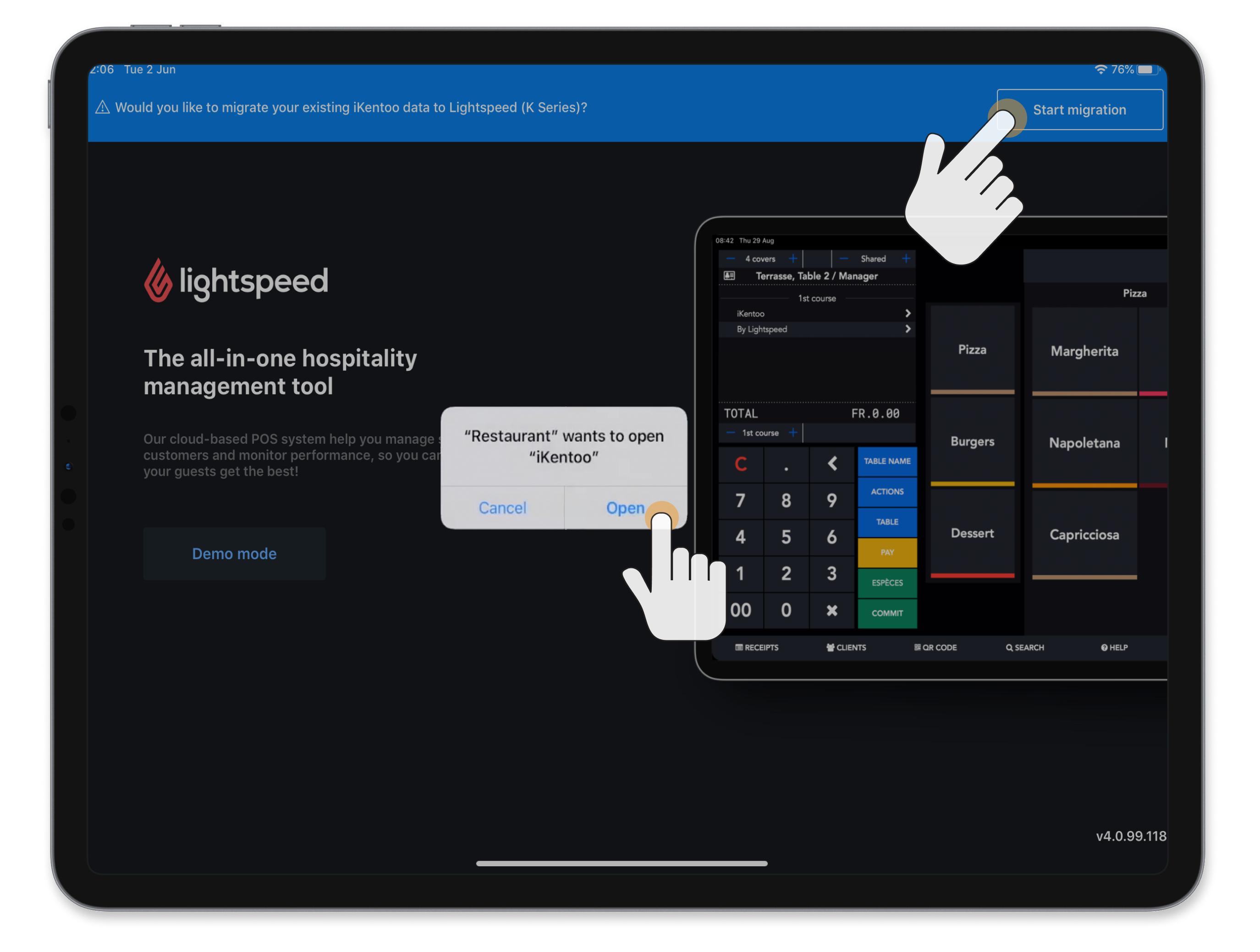
- If prompted, tap OK to allow Lightspeed Restaurant to connect to devices on the local network, such as printers.
- Wait until the Lightspeed Restaurant app displays the Sales period is closed screen.
- Open the iKentoo app and verify that the Migration complete screen appears.
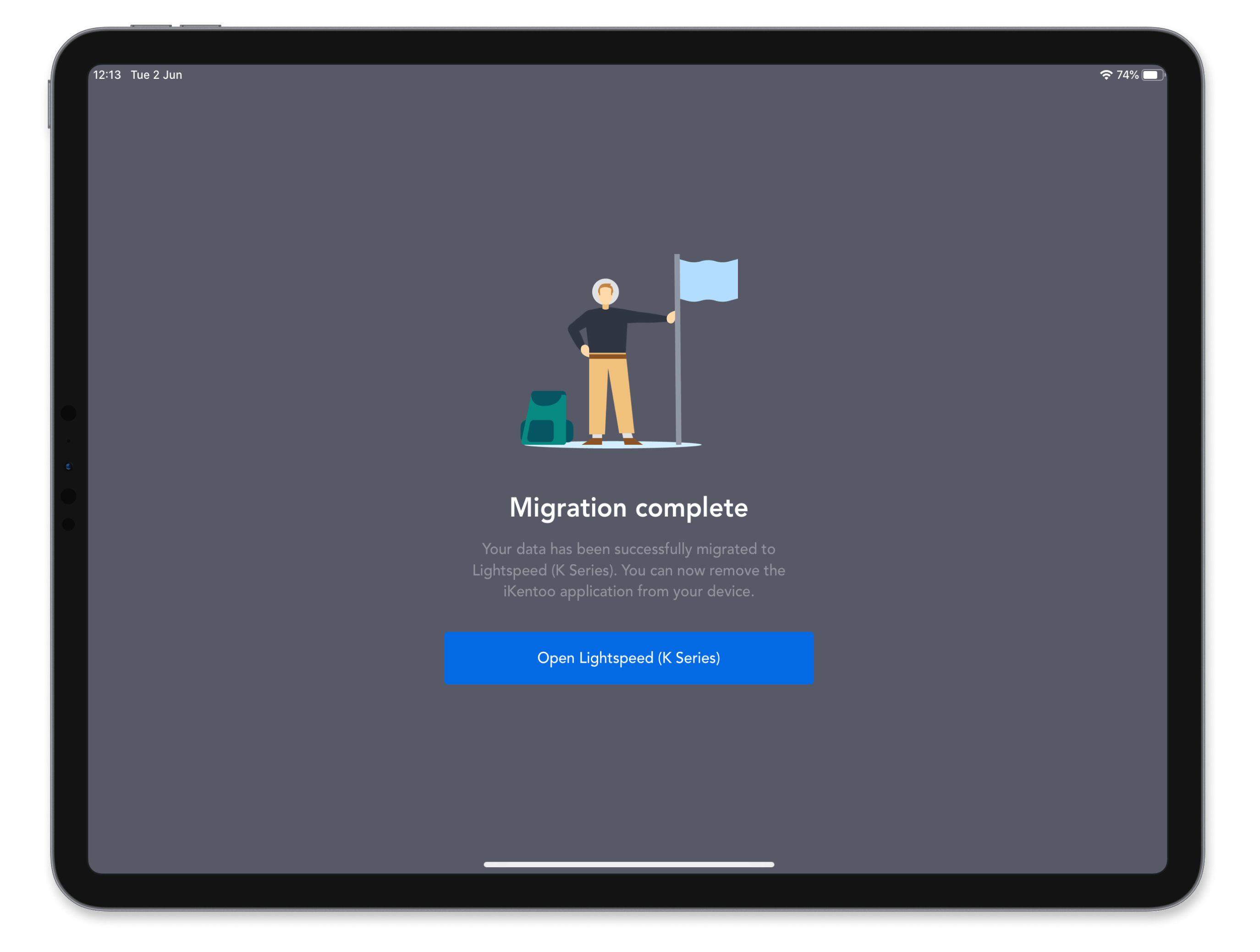
- With the migration complete, delete the iKentoo app. For detailed steps, see Apple Support.
- Repeat steps 3–9 on each additional device running iKentoo 3.0.
Getting to know Lightspeed Restaurant
Upgrading to Lightspeed Restaurant brings a variety of new features and integrations. See the list below to learn about a few notable changes.
Lightspeed Restaurant includes:
- A time-saving new design with a navigation bar at the bottom of the POS for easier access to orders, floor plans, receipts, and settings. To learn more and see an example, visit our article about the new Register screen and its components.
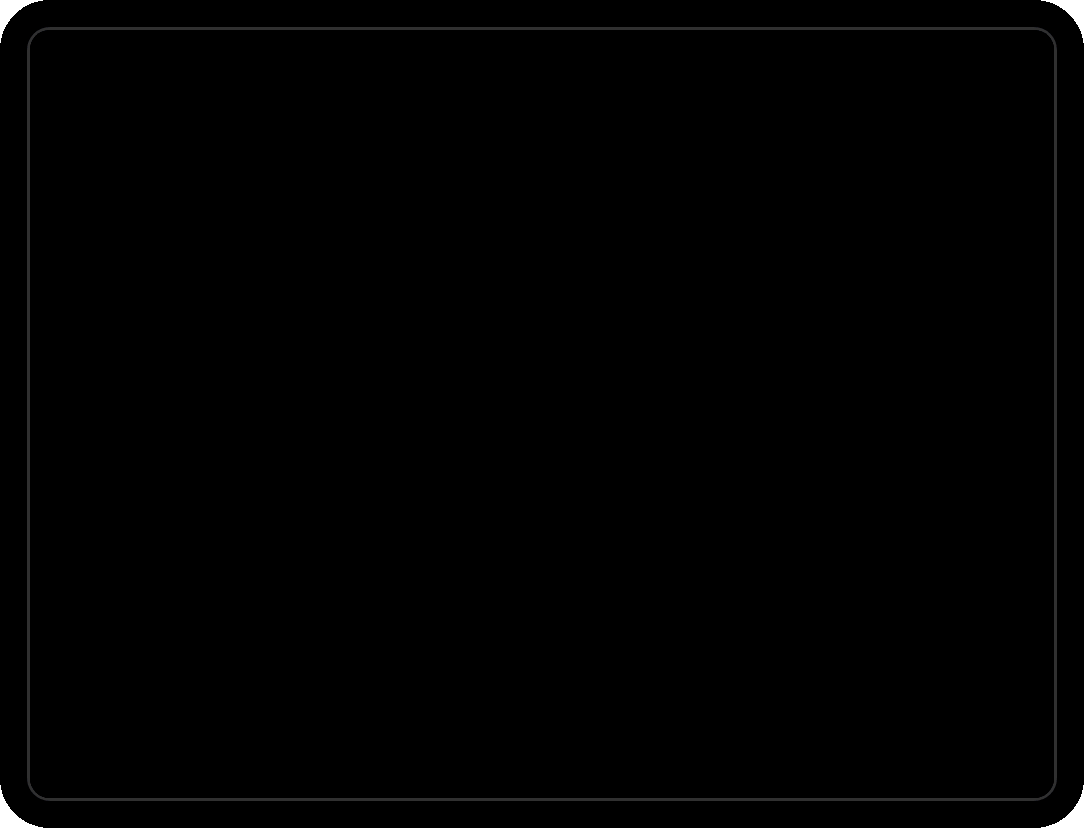
- Advanced options for splitting checks. Split by item and by seat to offer your customers a more flexible way to pay. Visit our Check splitting article to learn more.
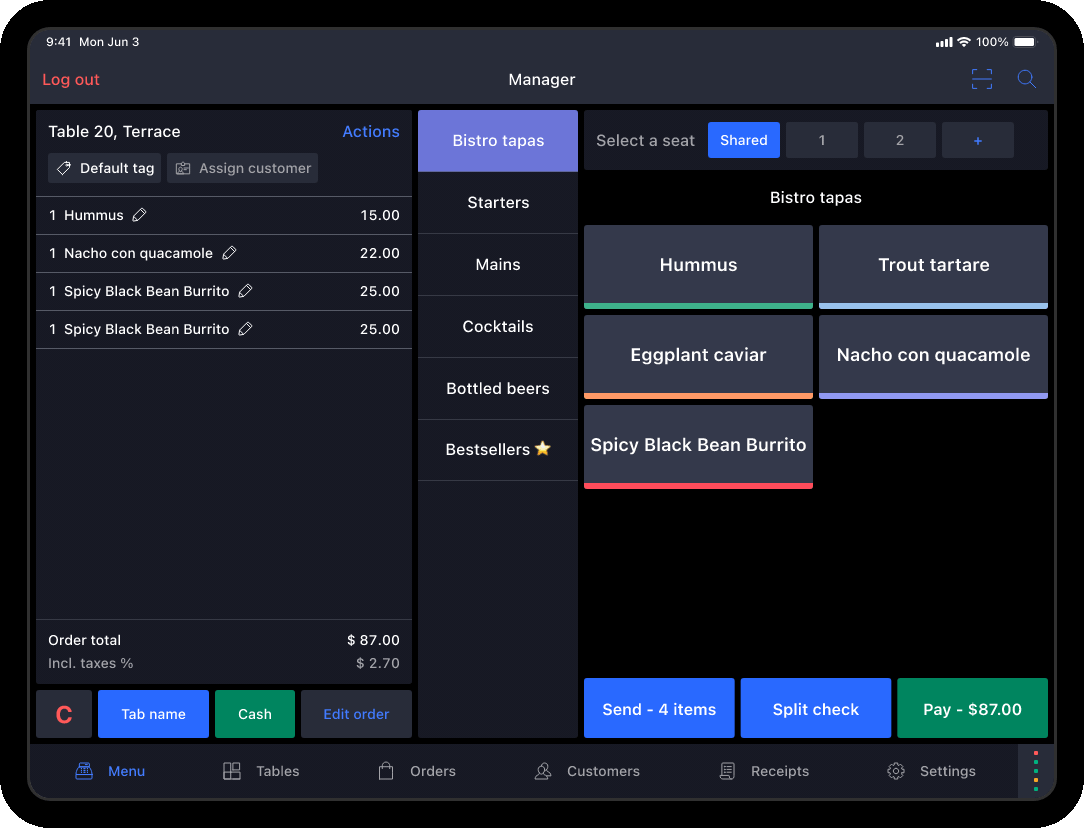
- A redesigned order management screen lets you add customizations or filter orders by user or payment status, making it easier to see relevant information immediately. Moreover, you can sort orders by dine-in or pickup/delivery to quickly access specific orders. To learn more, visit our Understanding the Order management screen article.
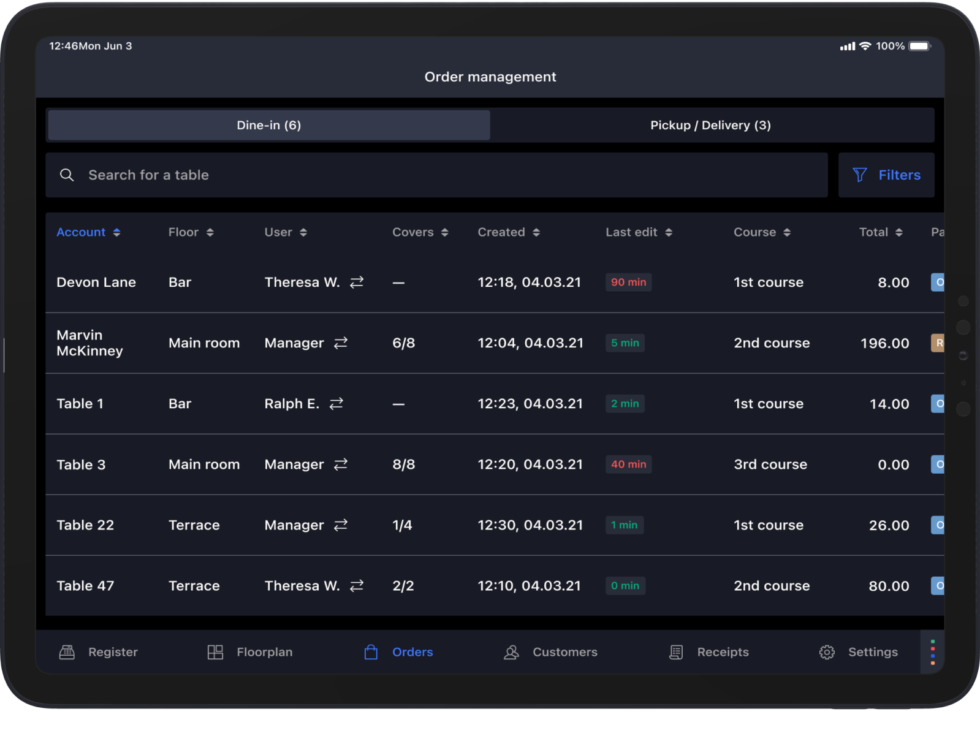
- Access to new integrations such as Order Anywhere to set up integrated online ordering and customize the Lightspeed experience to fit your business.
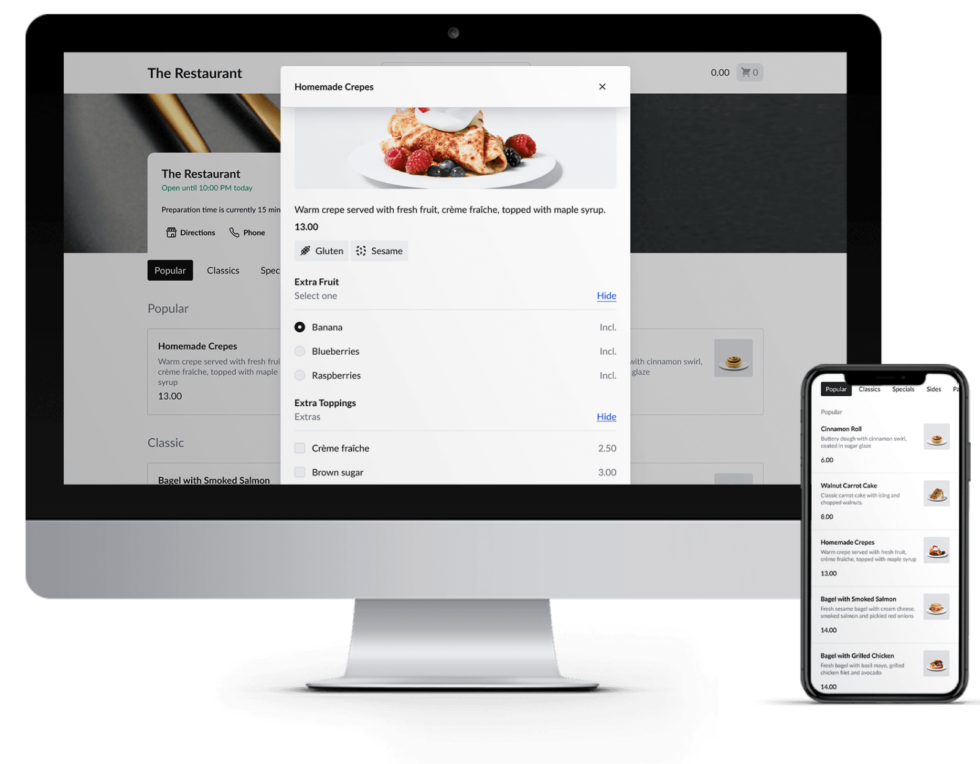
What's next?
After upgrading, start using the Lightspeed Restaurant POS app instead of iKentoo. For help navigating and using the Lightspeed app, see our Restaurant POS articles.