There are multiple ways to place an order on Lightspeed Restaurant, supporting both Table Service and Counter Service workflows. Table Service workflows include seating, coursing, or assigning a table from your floor plan to an order. Counter Service workflows include a pay-at-order model, where you process orders and payments at the same time. With Lightspeed Restaurant POS (K), you may place orders in Table Service or Direct Sale mode to suit either of these workflows.
Direct Sale mode: This is the default order setting for counter service workflows. While in this order mode, users can process an order and payment at the same time.
- Direct Sale mode is the default ordering view, but users can easily navigate to Table Service mode by assigning a table to the order. Direct sale mode is useful for pay-at-order workflows for businesses such as coffee shops, pubs, food trucks, or fast-food restaurants.
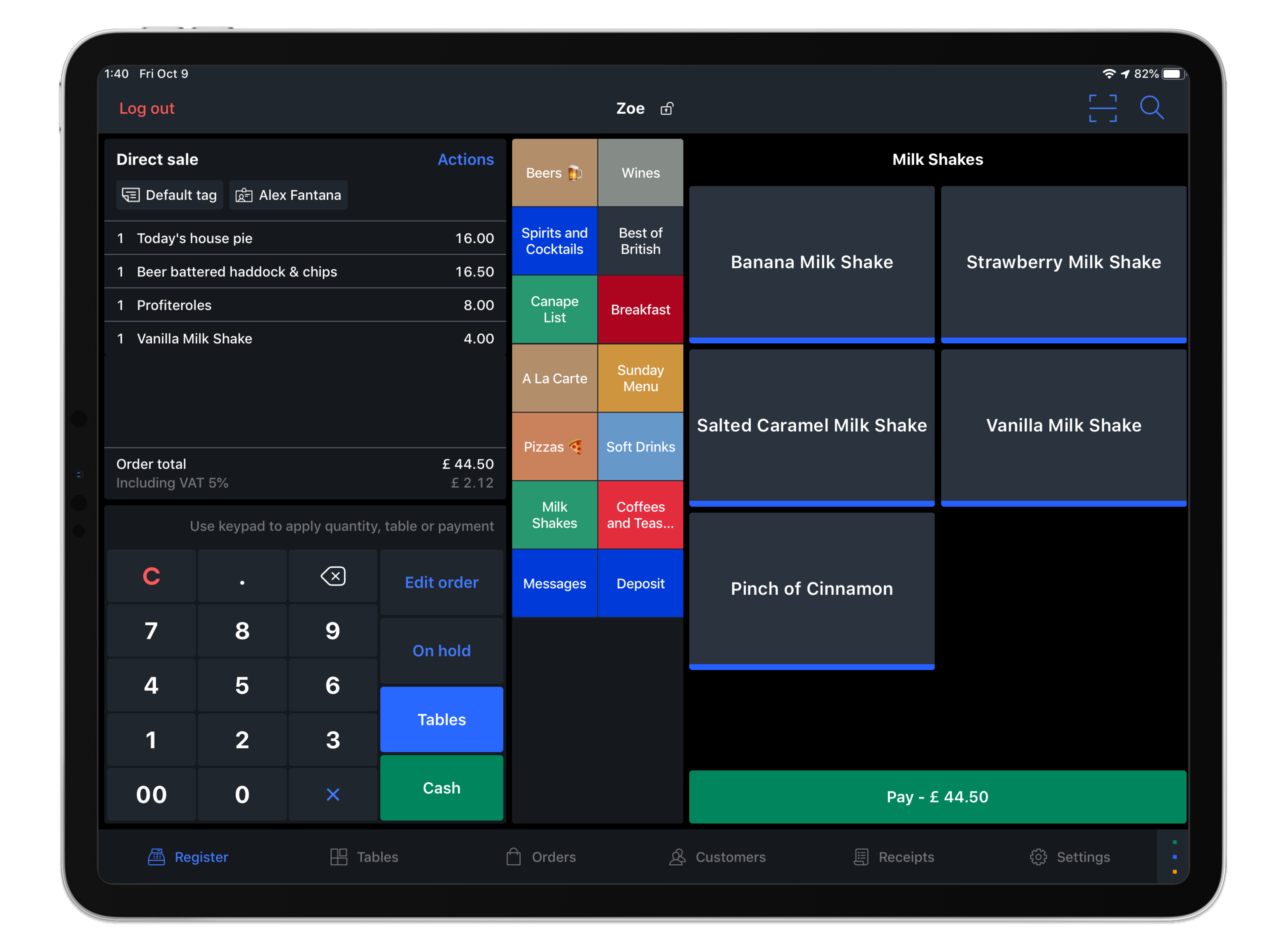
Table Service mode: Users can easily switch to Table Service mode by assigning a table to the order, or by giving the order a custom name. While in Table Service mode, users can input order items and return to the order at a later time to add additional order items or print a check.
- Users navigate from Direct Sale to Table Service mode to use the coursing or seating features. Table Service mode is useful for multi-coursing workflows such as sit-down restaurants, hotels, and bars.
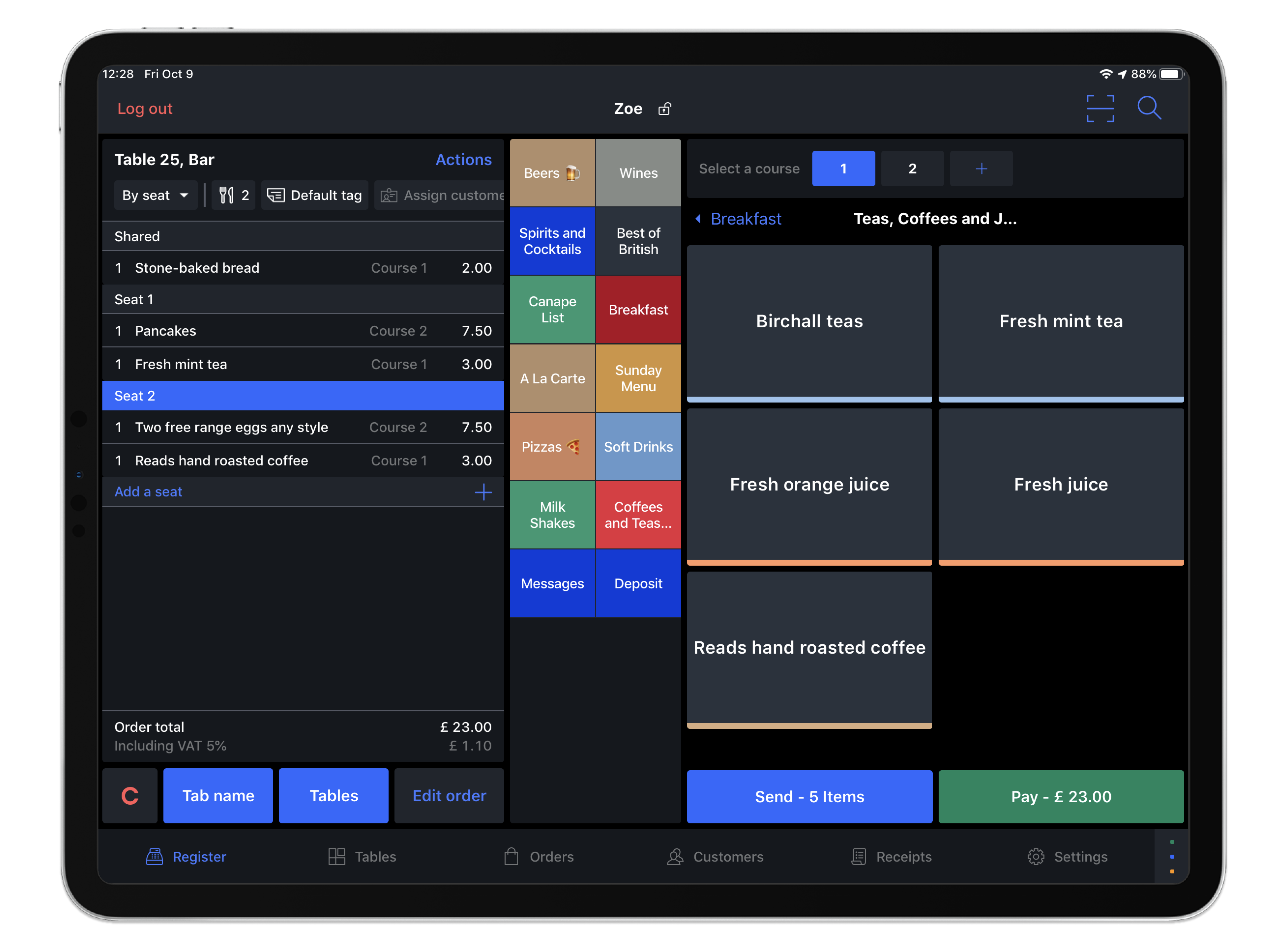
Whether you're placing orders in Direct Sale or Table Service mode, a sales period must be opened. A sales period can be otherwise understood as an ordering session on the POS. When starting up Lightspeed (K Series) POS, you will be prompted to start a sales period so other POS users can access the ordering screens. Please note that only shift managers (user permissions determined from the Back Office) can open a sales period. For more information, see Opening or closing a sales period.
What's next?
Learn more about navigating the ordering screens. See Understanding the Register screen.
Learn more about pay-at-order workflows. See Adding orders in Direct Sale mode.
Learn more about Table Service workflows. See Adding orders in Table Service mode.
Learn more about the various ways a user can edit an order. See Editing and reviewing orders.
Learn how to enable and use the bar tabs feature. See Opening bar tabs for more information.
Learn how to modify bar tabs and close them out for payment. See Managing and closing bar tabs for more information.
Learn more about interacting with a floor plan and tables. See Understanding the Tables screen.
Learn more about searching for orders on the POS. See Using the Order management screen.