User group settings define the actions that a specific group of employees can perform in the Lightspeed Restaurant app. By defining the settings within a user group, all users assigned to the group will automatically receive the permissions you select.
To watch a related video, visit our About user groups article.
- Log in to the Back Office with your Lightspeed Restaurant credentials.
- From the navigation menu, select POS > User groups.
- Select the arrow next to Edit members for a user group you want to modify.
- Select Configure to edit the user group's settings.
- Enable the desired settings for the selected user group. To learn about each setting, see the User group settings table.
- Select Save.
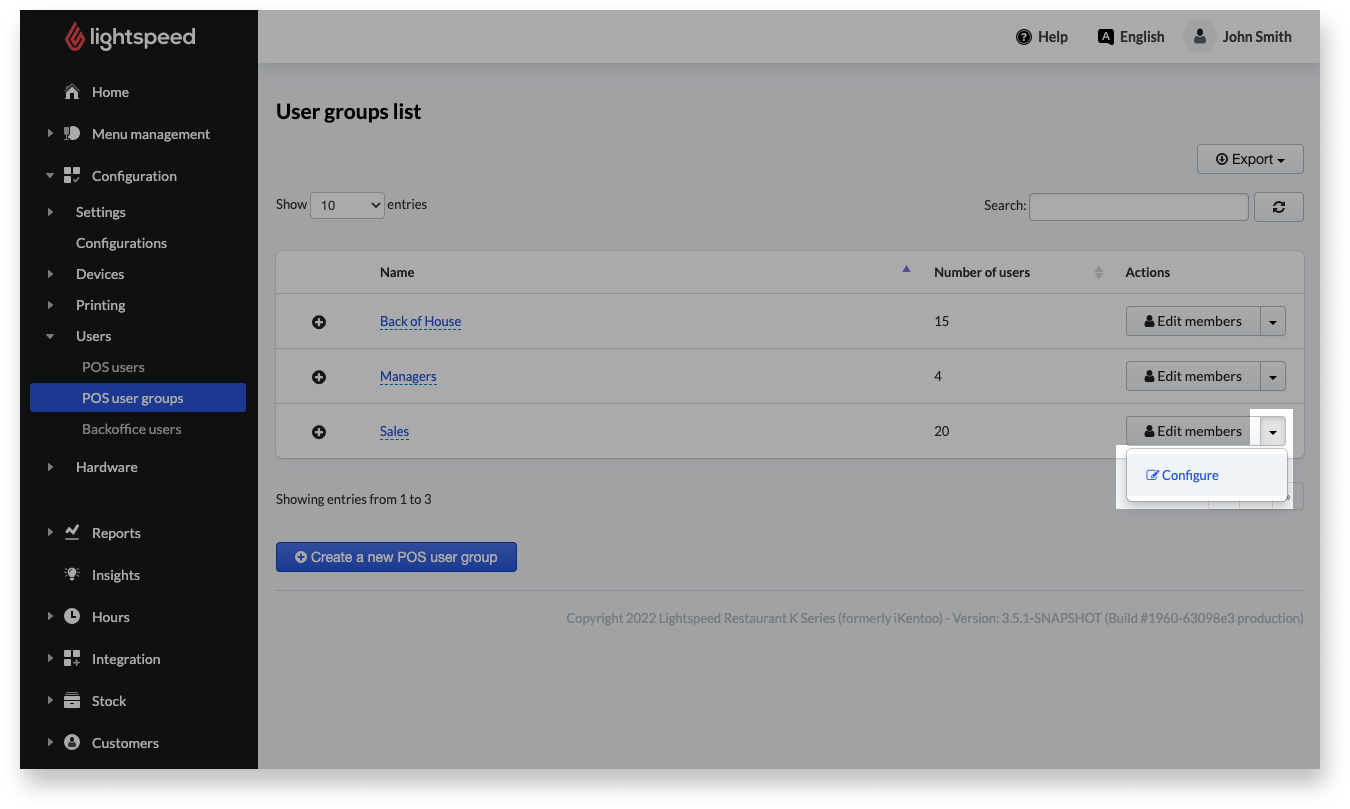
User group settings
| Setting name |
Description |
| POS access |
Users in this group are not allowed to login:
Defines if users in this group are allowed to log in to the POS (checkbox unselected) or if users are only allowed to track their shift hours with the POS (checkbox selected). |
| POS user permissions |
|
| Settings |
-
Report access:
Defines the visibility of reports for POS users.
-
This group defines the discounts available to its members:
Discounts reduce the price of an entire order on the POS. The members of this group are allowed to give a discount on orders on the POS. All discounts created from the Back Office on the discounts page are available. See About discounts for further information.
|
|
Server settings
Defines tip and cash flow.
For a detailed description, see About cash drawers and user wallets.
|
-
Servers take their tips in cash at the end of the shift:
Users will receive their tips in cash regardless of the original payment method used to leave each tip. The total cash tip amount due to the user is reported on their User report at the POS and on the Staff report in the Back Office.
-
Servers declare tips when clocking out: When clocking out, users will be prompted to self-report, or declare, the amount of tips they leave with at the end of their user shift. To learn how this feature works, see Declaring tips.
-
Server tip percentage to subtract:
Percentage automatically deducted from users’ received tips. The deduction amount is reported as "tip discount" on each employee’s User report at the POS.
-
Counting options:
Controls the behavior around counting cash drawers at the POS:
-
Counting is disabled - The cash drawer cannot be counted at the POS and will always be opened with the default amount entered in the Initial cash amount at start of shift field.
-
Counting is enabled - Users can count and enter the actual cash drawer amount or they can accept the default amount without counting.
-
Counting is mandatory - Users must count and enter the actual cash drawer amount.
-
Initial cash amount at start of shift:
The default amount that a user’s cash drawer or user wallet will be opened for at the POS unless they count and enter the actual amount.
-
Enable cash drawers:
Select the cash drawer or user wallet that will be used for users’ transactions.
|
What’s next?
Once you’ve defined user groups and their settings, assign users to a user group to apply those settings to groups of employees.
If you would like to define further POS user groups, see Creating user groups.