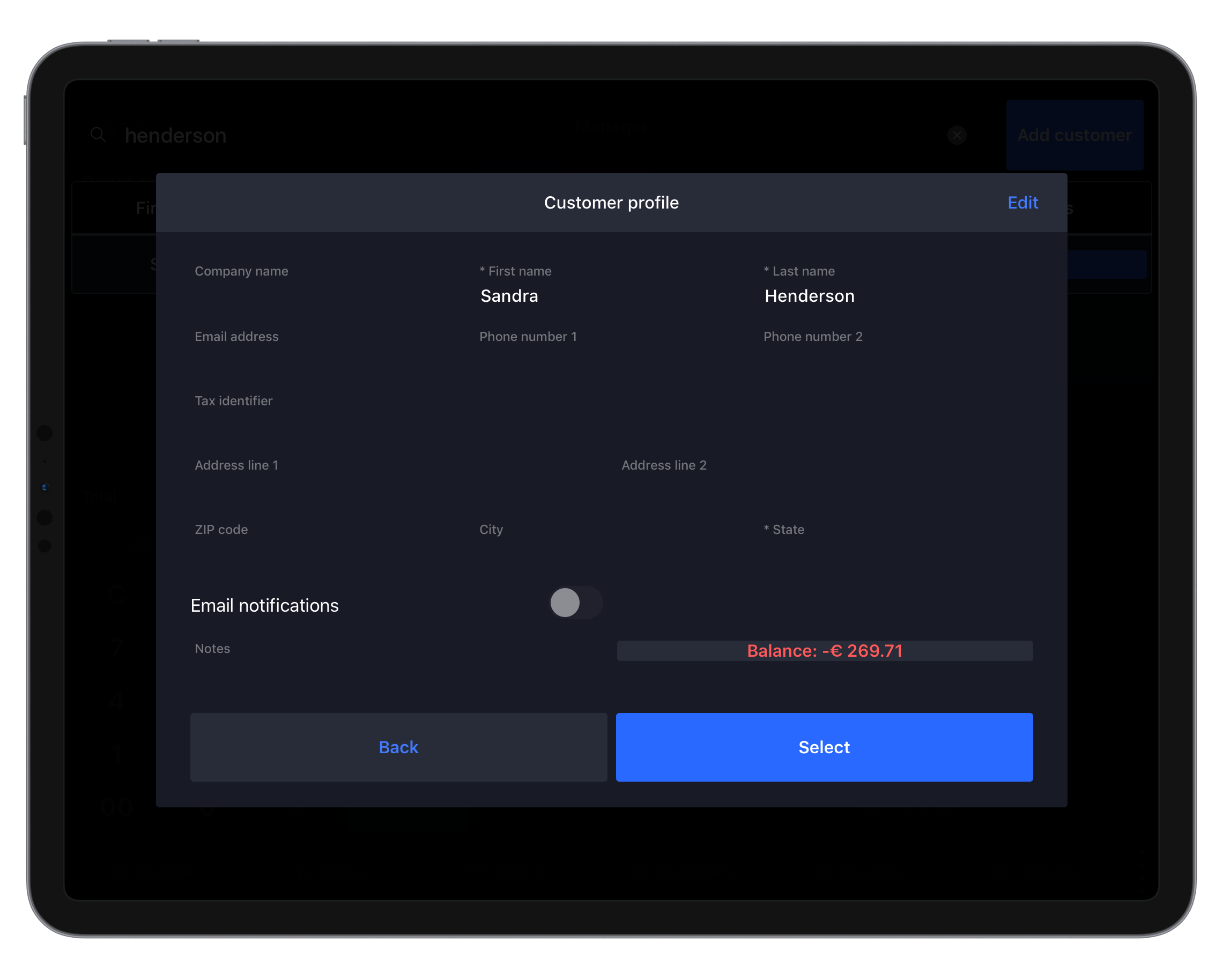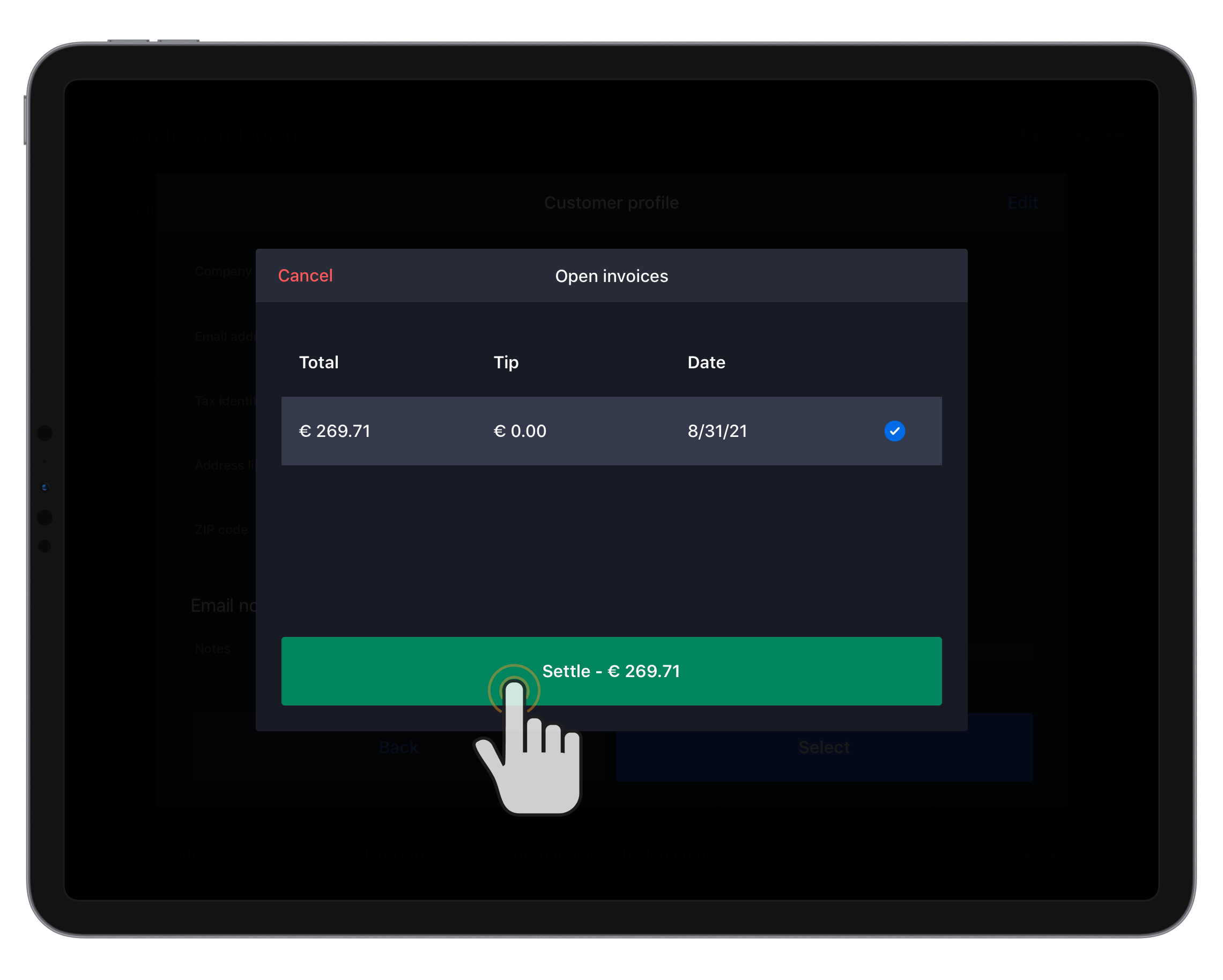From the Restaurant POS app, you can see unpaid invoice balances for each customer and settle open invoices. Customer invoices include all transactions paid using an IKDEBT payment method in the Lightspeed Restaurant POS app that were made into invoices.
To learn how to set up and create invoices, see Setting up customer invoicing and Creating customer invoices.
Viewing the account balance of a customer
View each customer's account balance to see how much they owe to your business for transactions paid with an IKDEBT payment method and the invoices created for those orders.
- In the Lightspeed Restaurant POS app, tap Customers.
- Search for an existing customer.
- Tap View next to the customer to see their profile.
- Check the Balance field. A negative amount means the customer owes money for one or more invoices.
- Tap Select to add the customer to an order or Back to return to the Customer screen.
Settling an open invoice
Settle open invoices to mark them as paid when payment is received from a customer. This will transfer the invoice amount from the IKDEBT payment method used to create the invoice to the final payment method selected during settlement. Invoices can also be settled in the Back Office.
- Follow steps 1 - 4 in the previous section to verify the customer has a negative account balance.
- Tap Balance to view open invoices and pending invoice transactions for the customer.
- Select an open invoice to settle.
- Tap Settle to continue.
- Select the customer's payment method, then tap OK to settle the invoice.
What's next?
Learn how to manage and settle customer invoices in the Back Office.